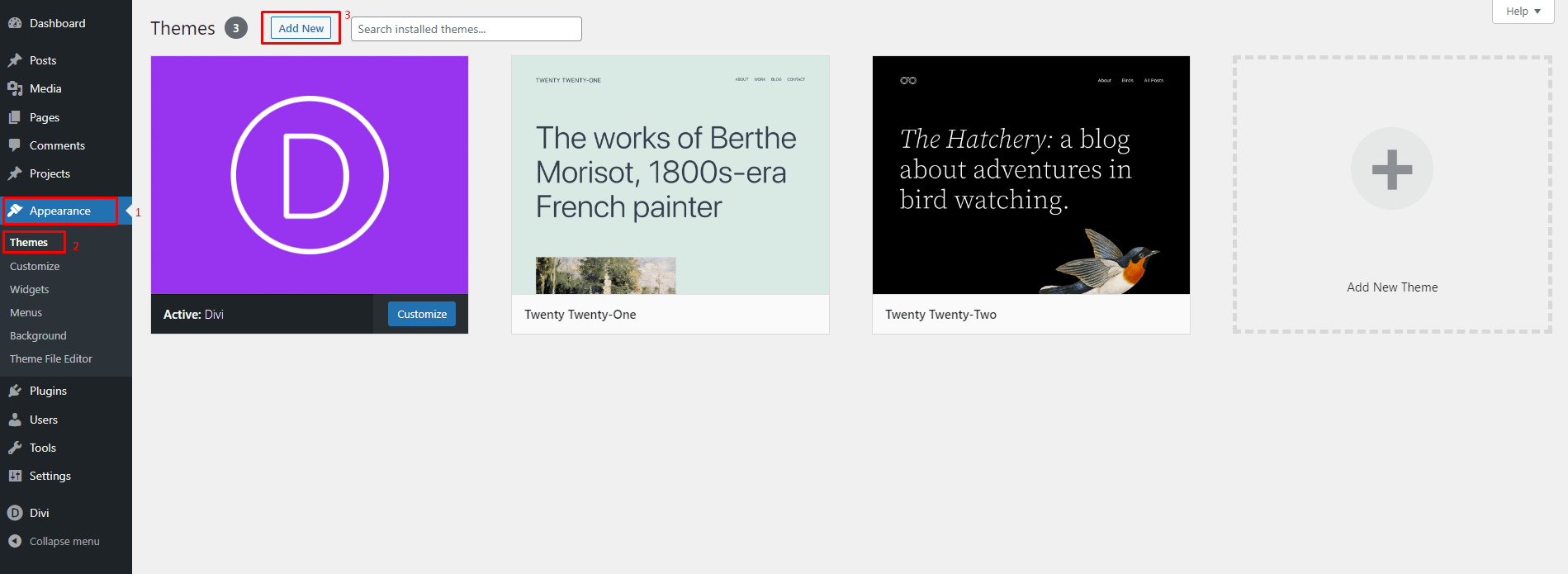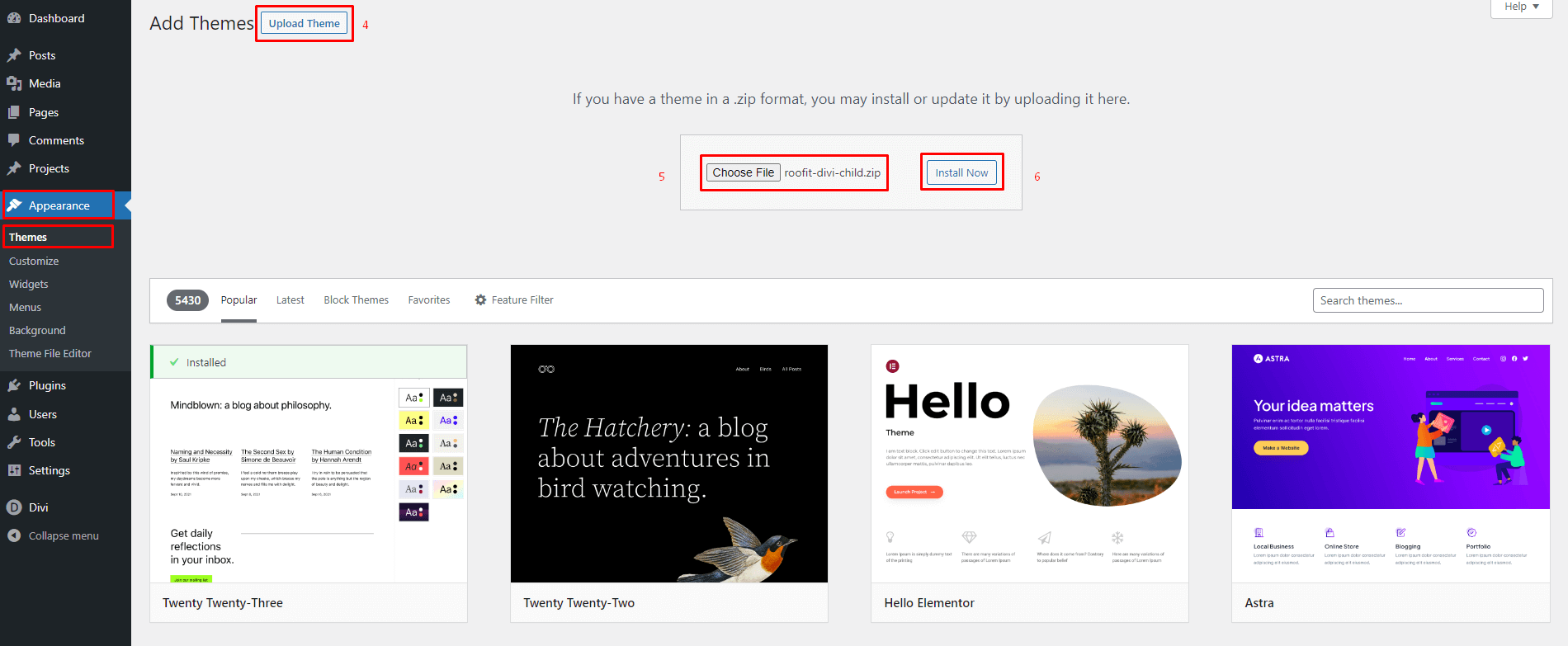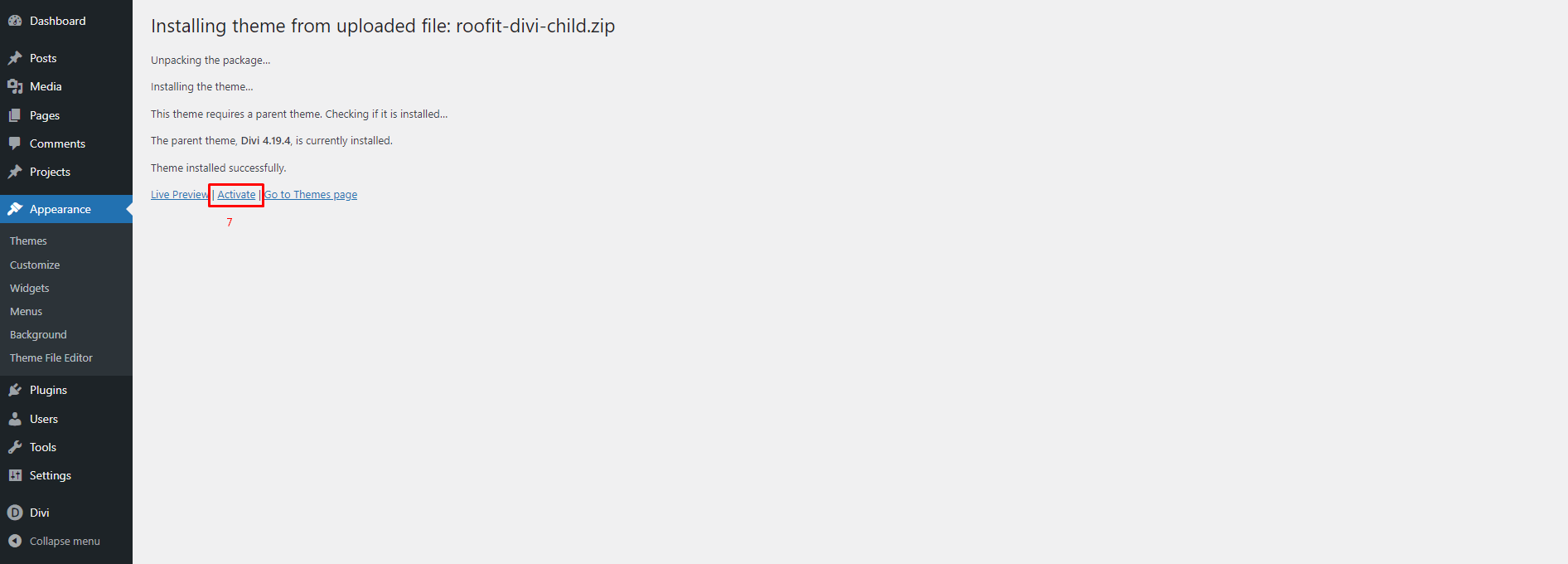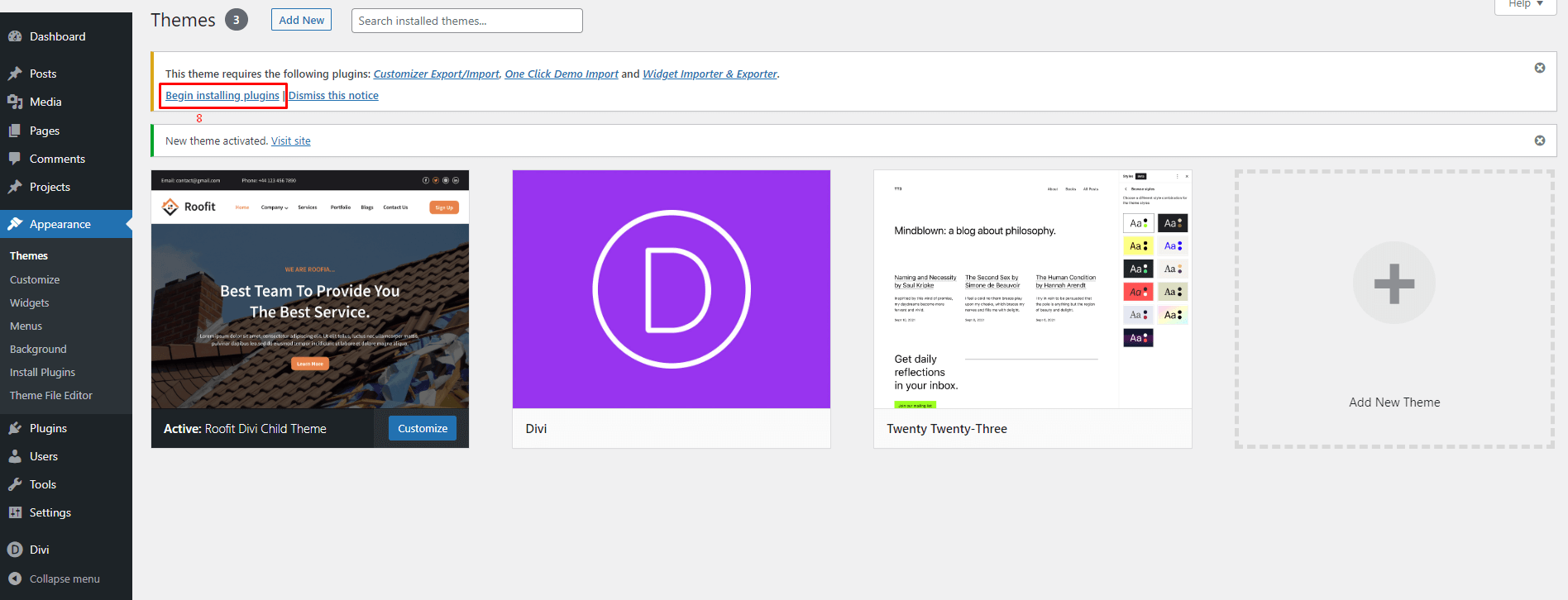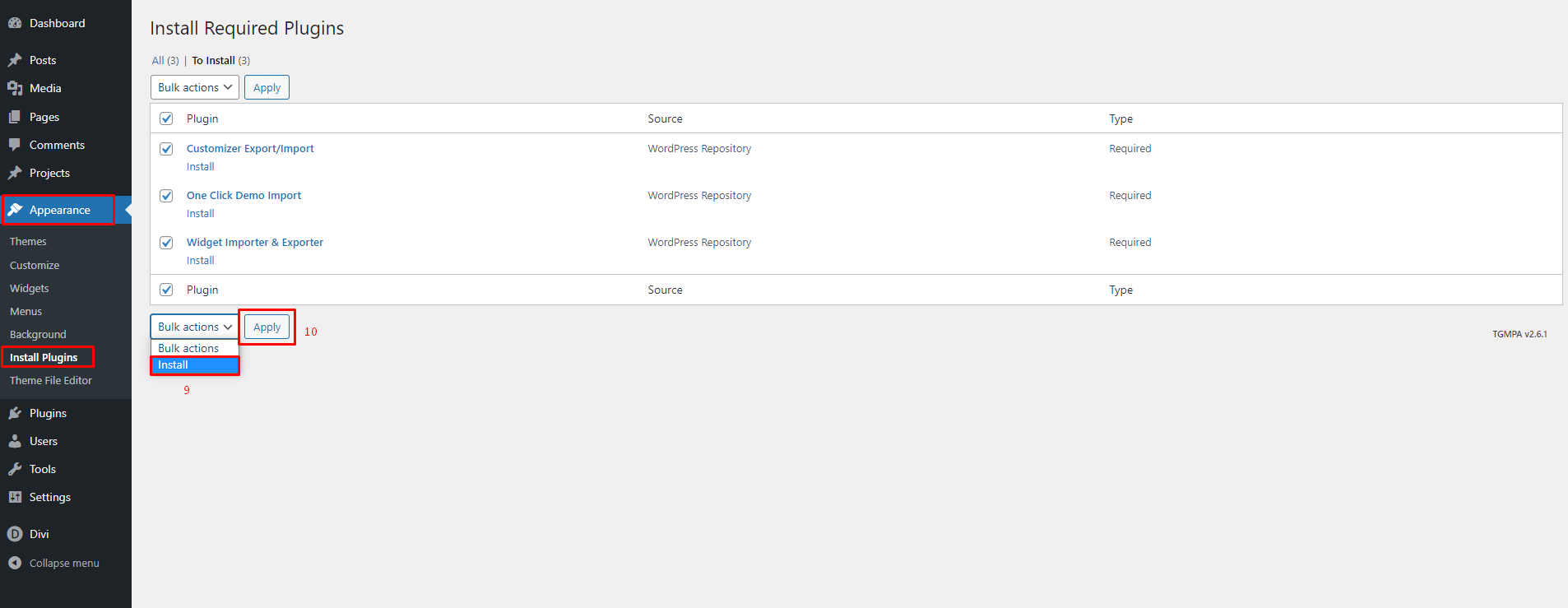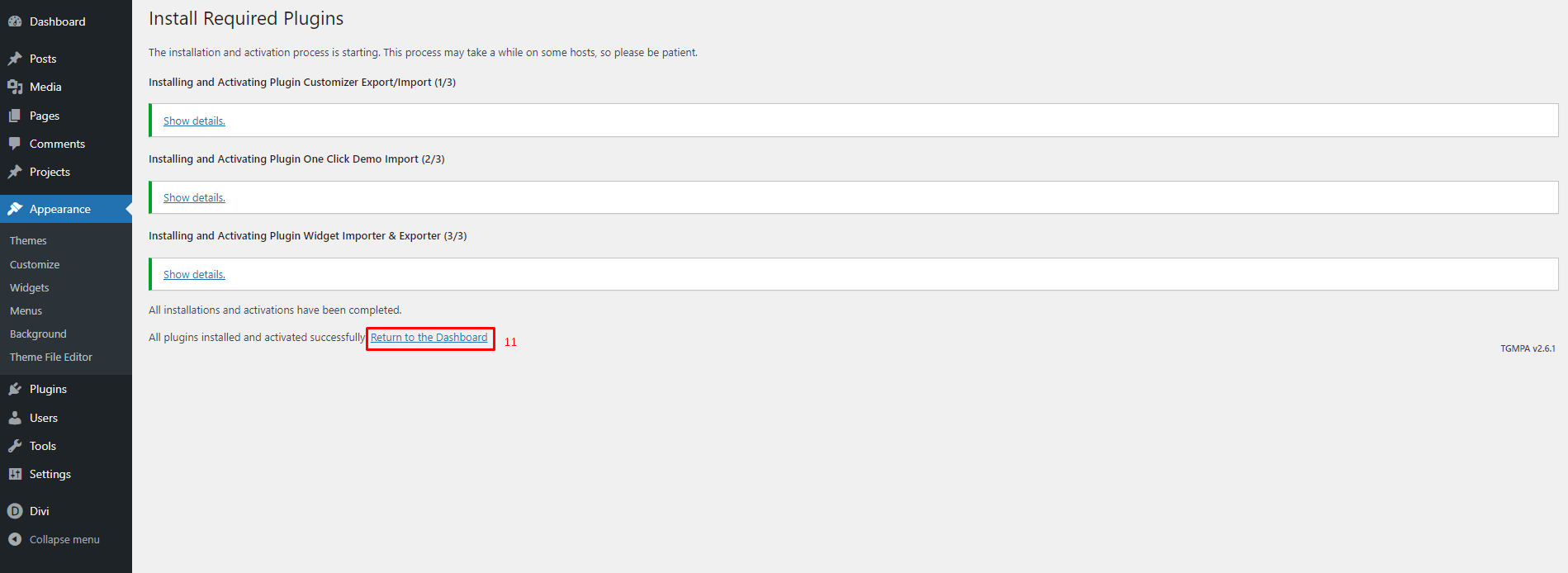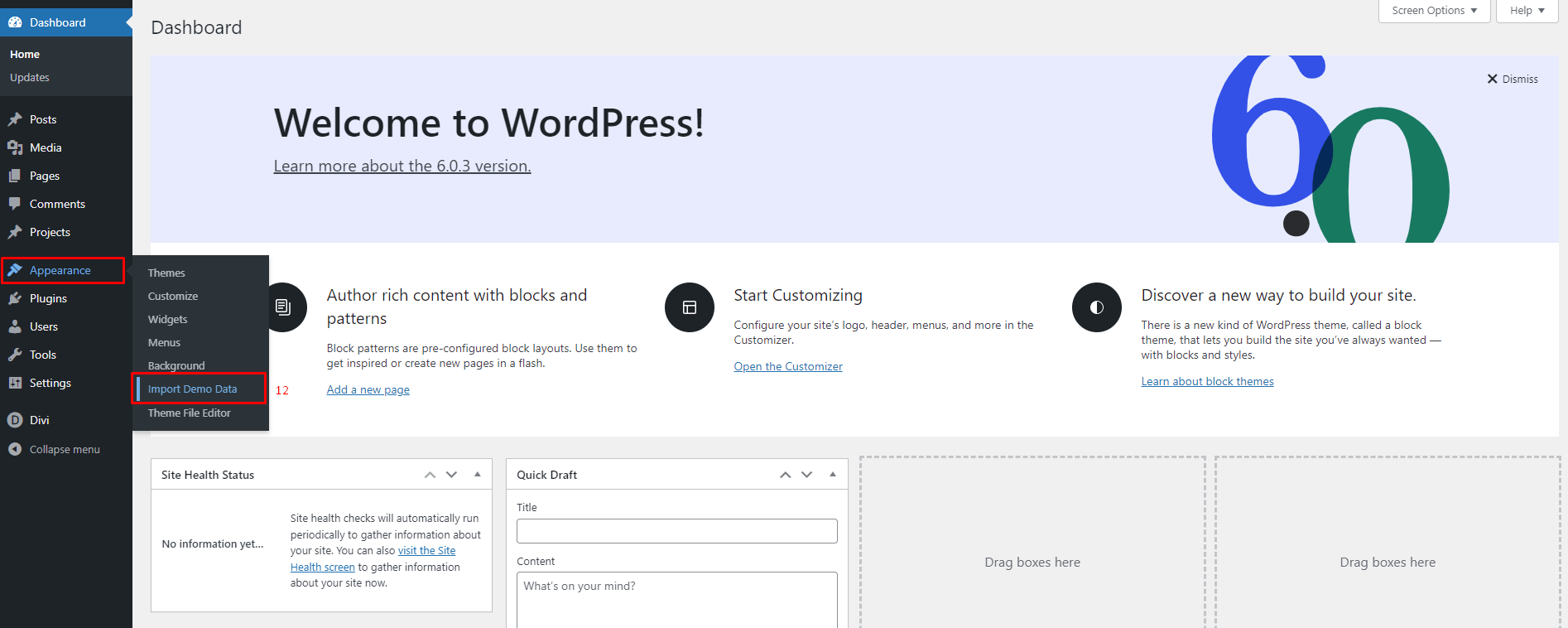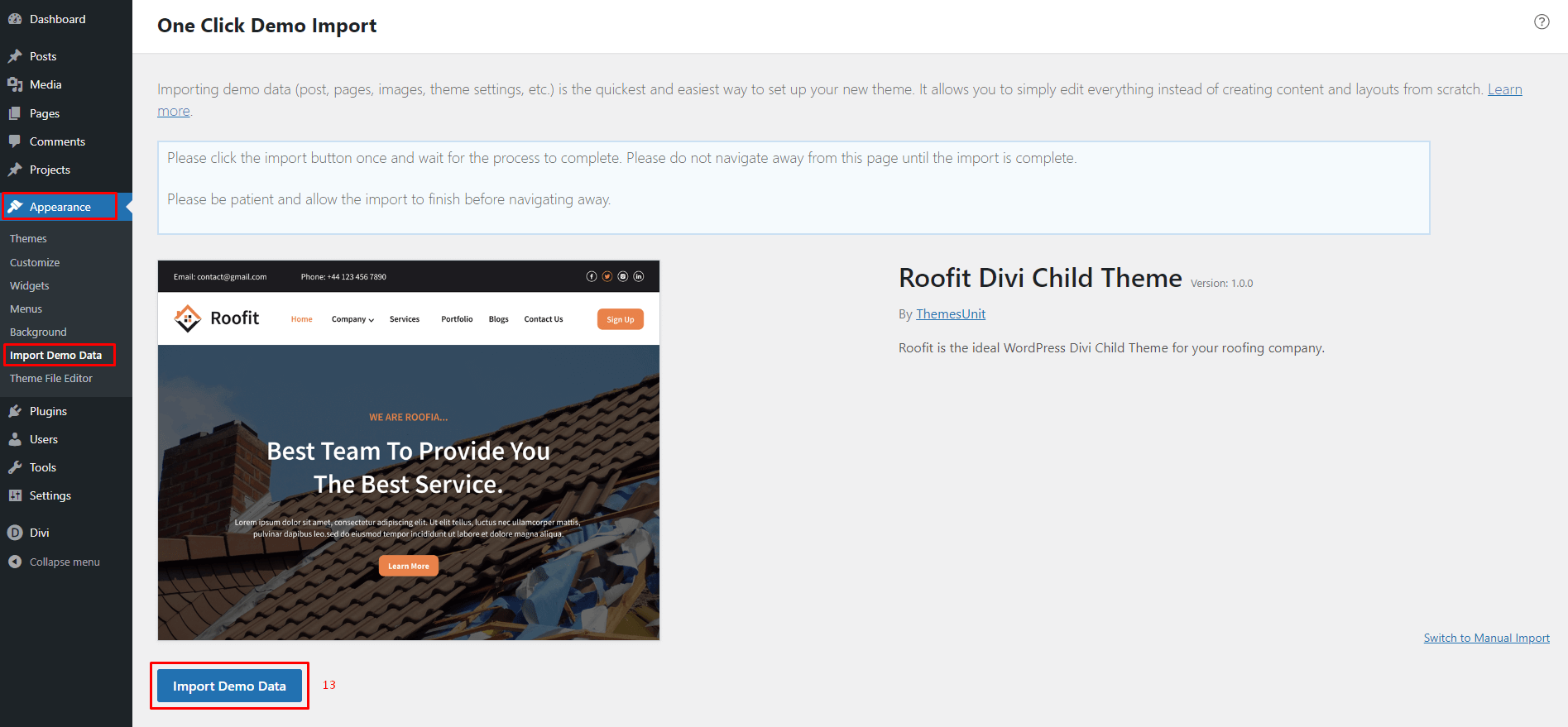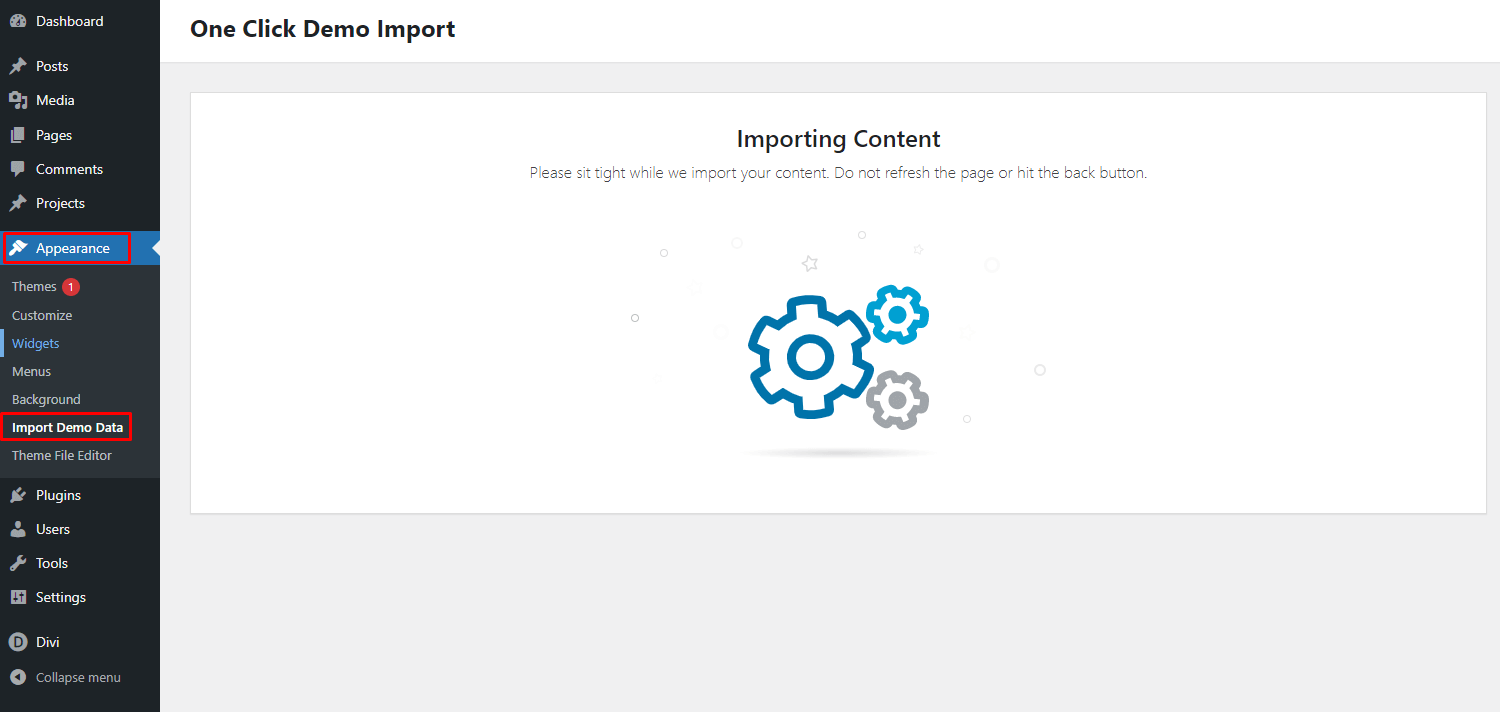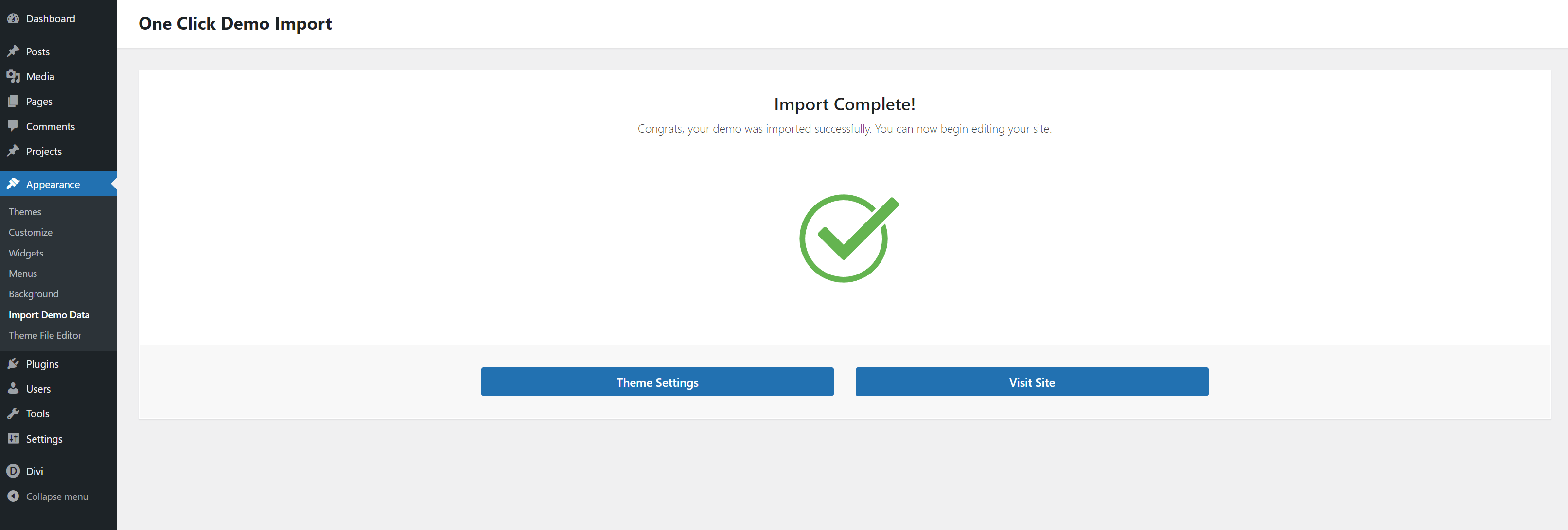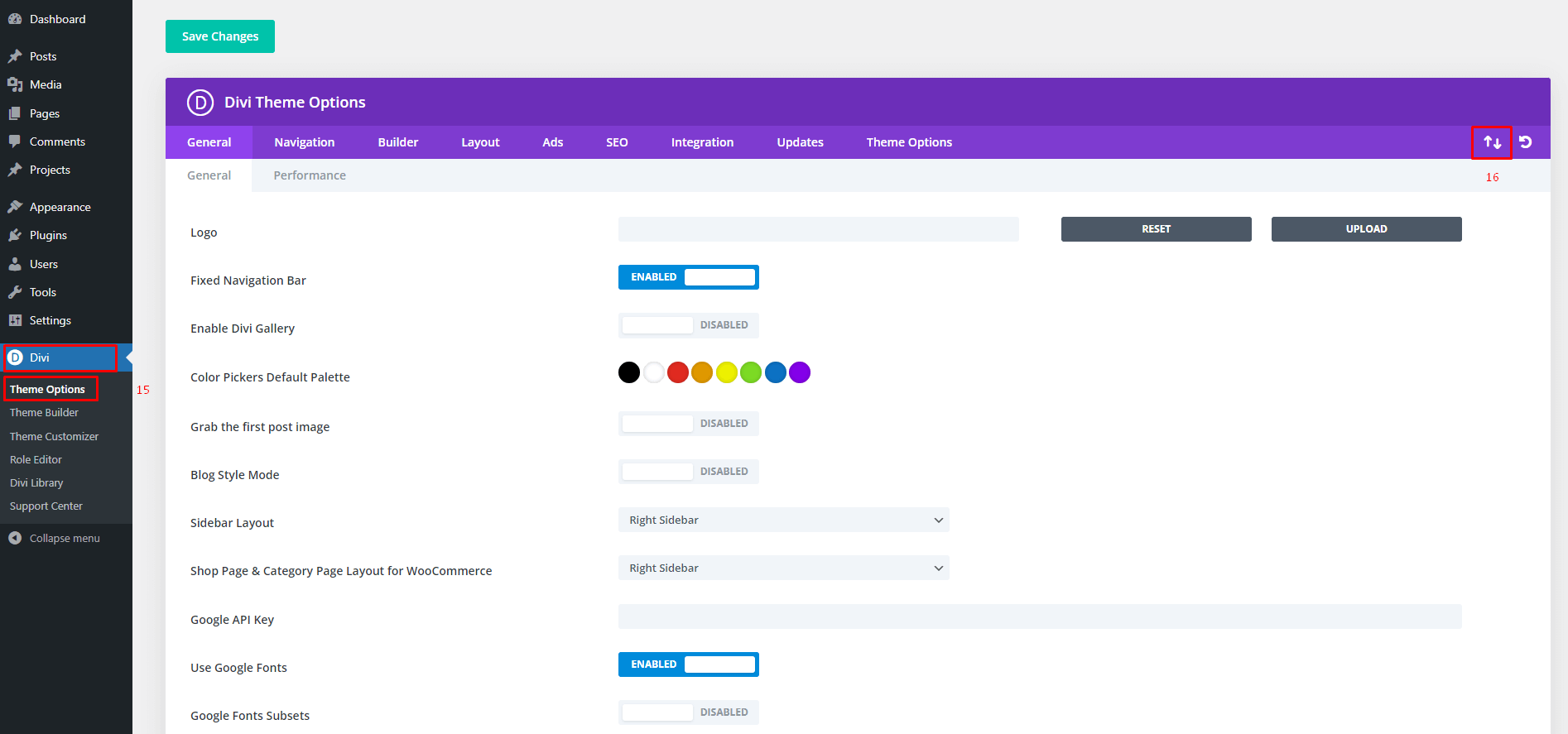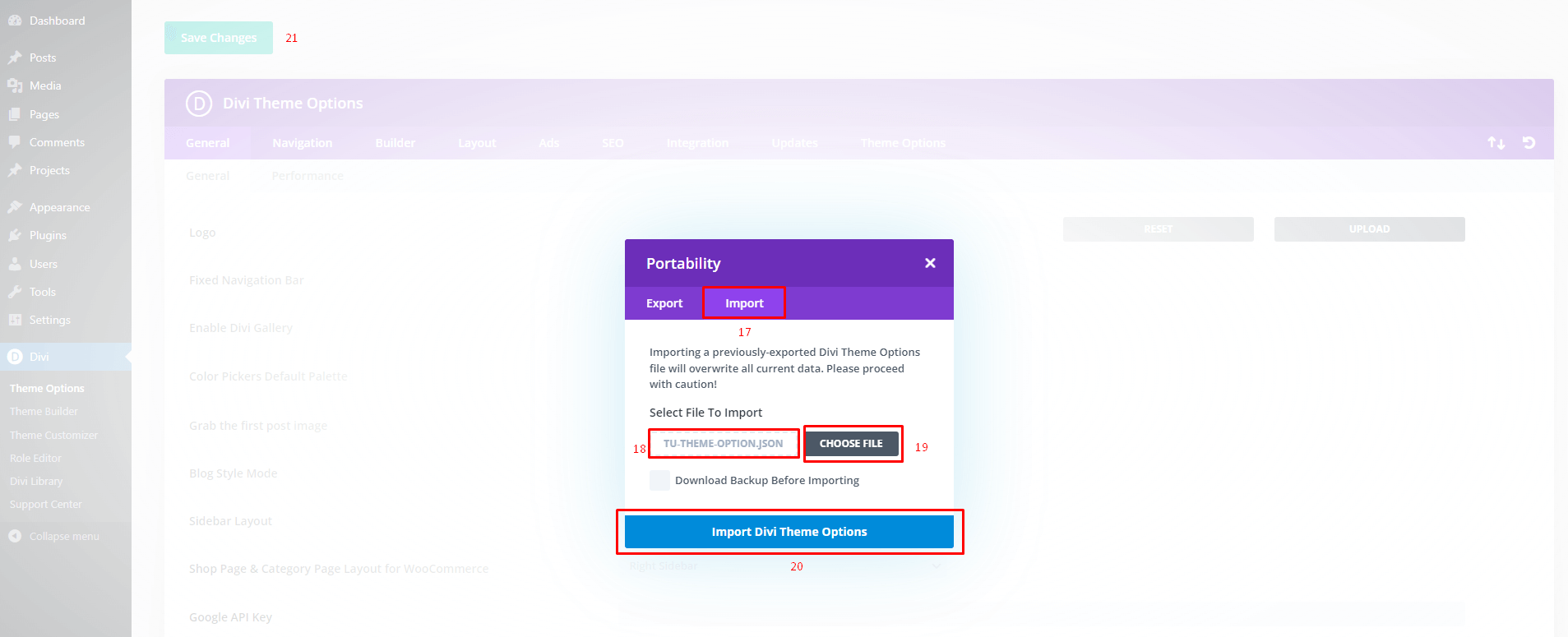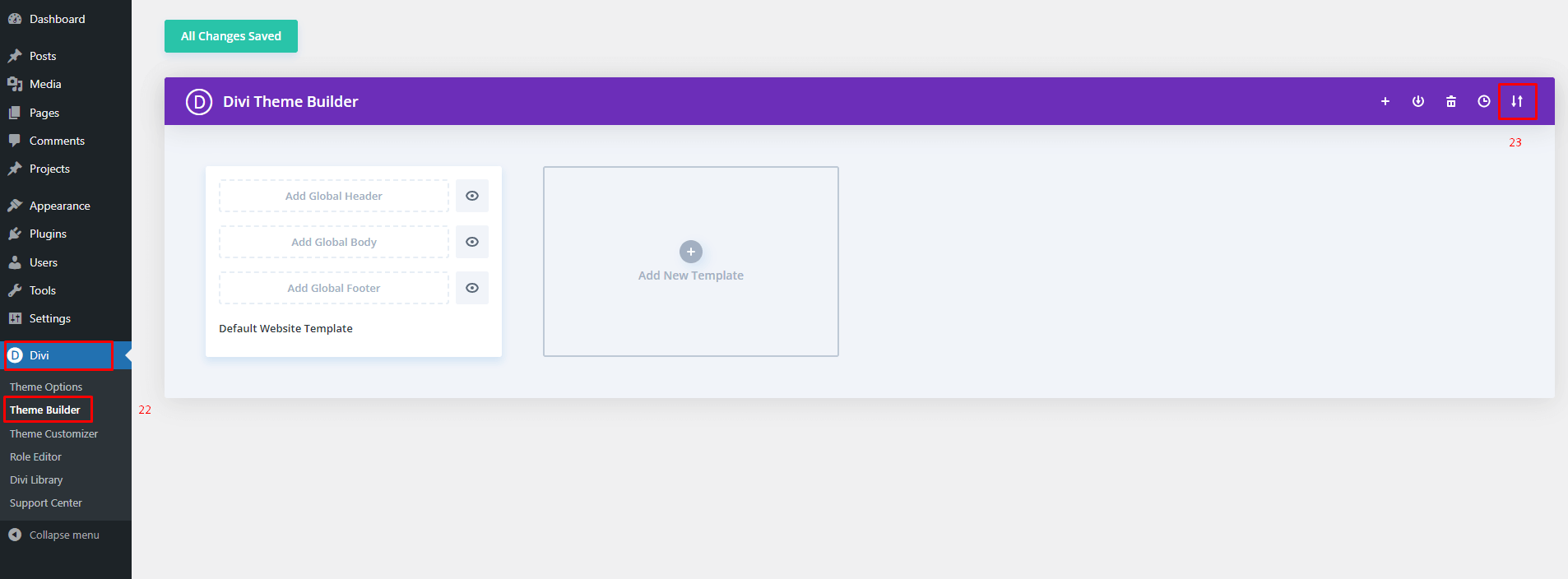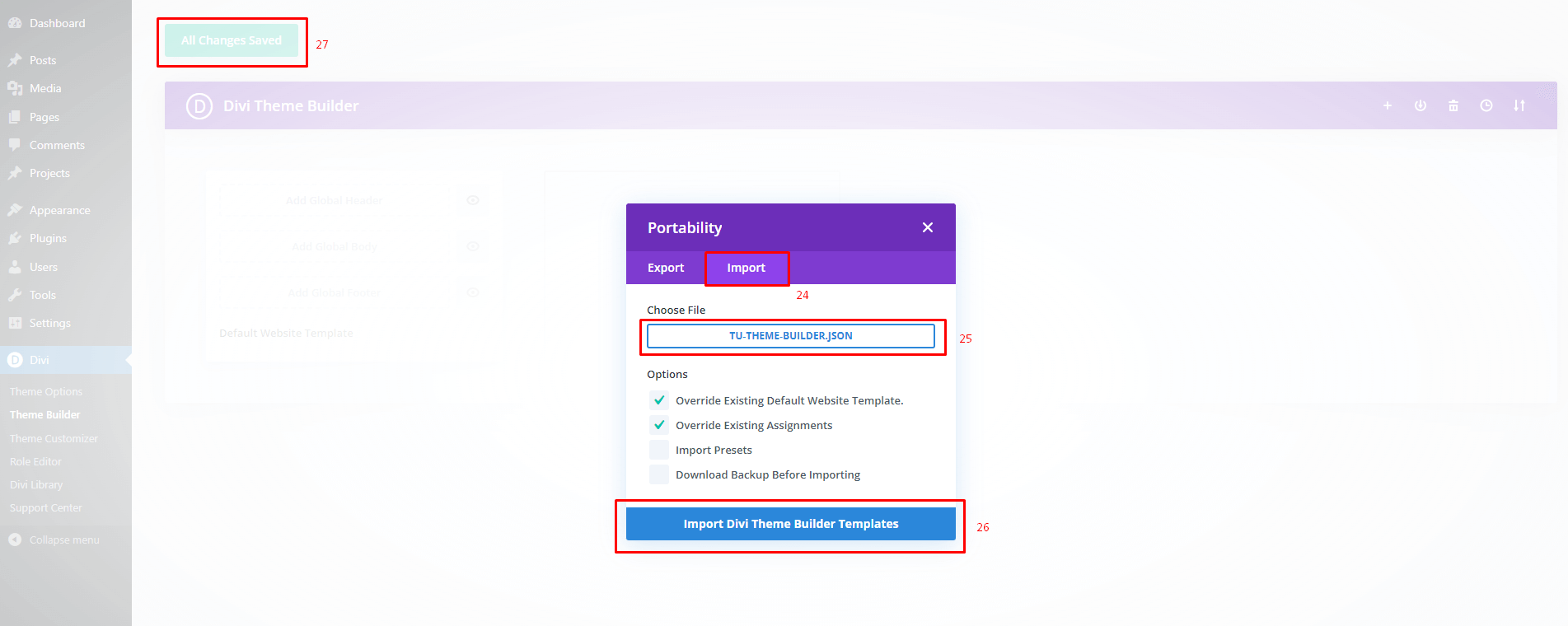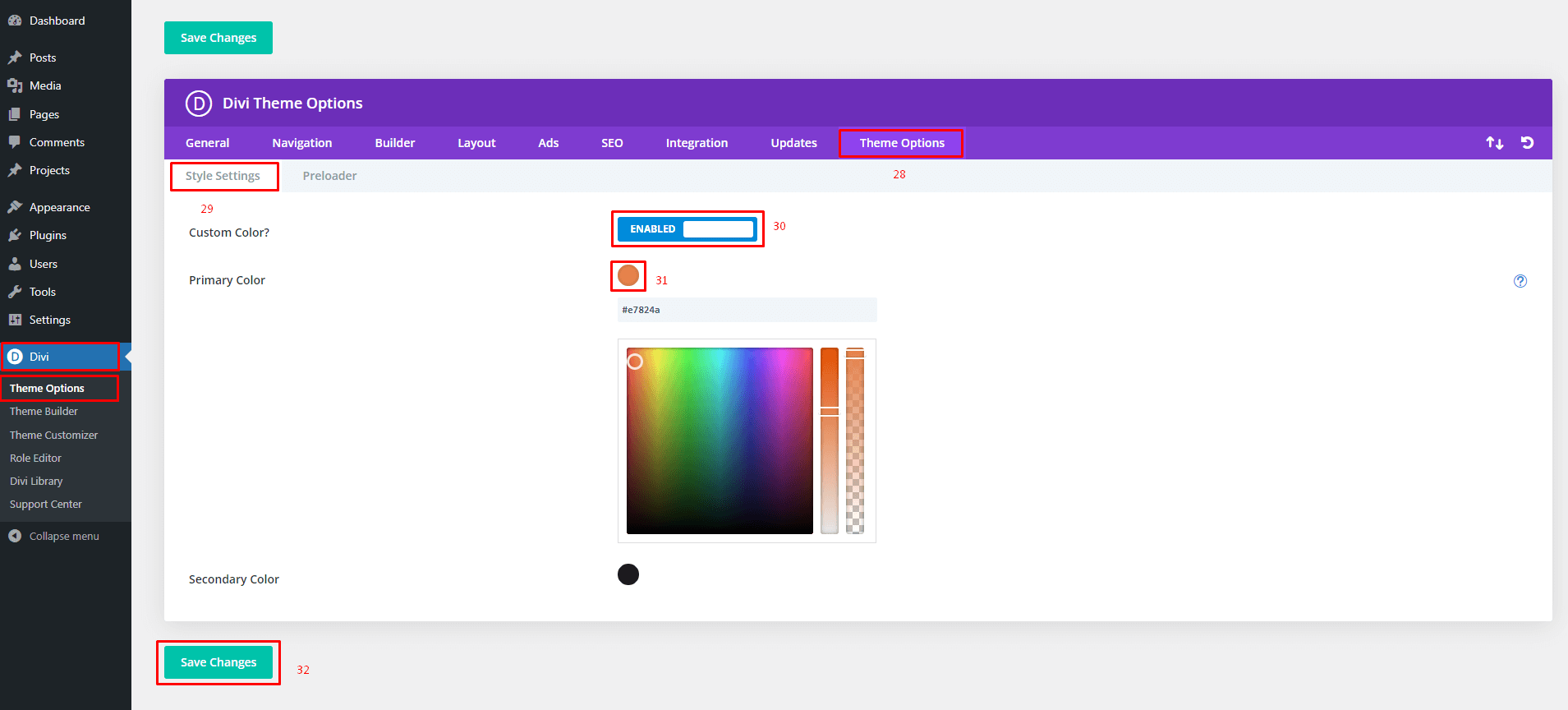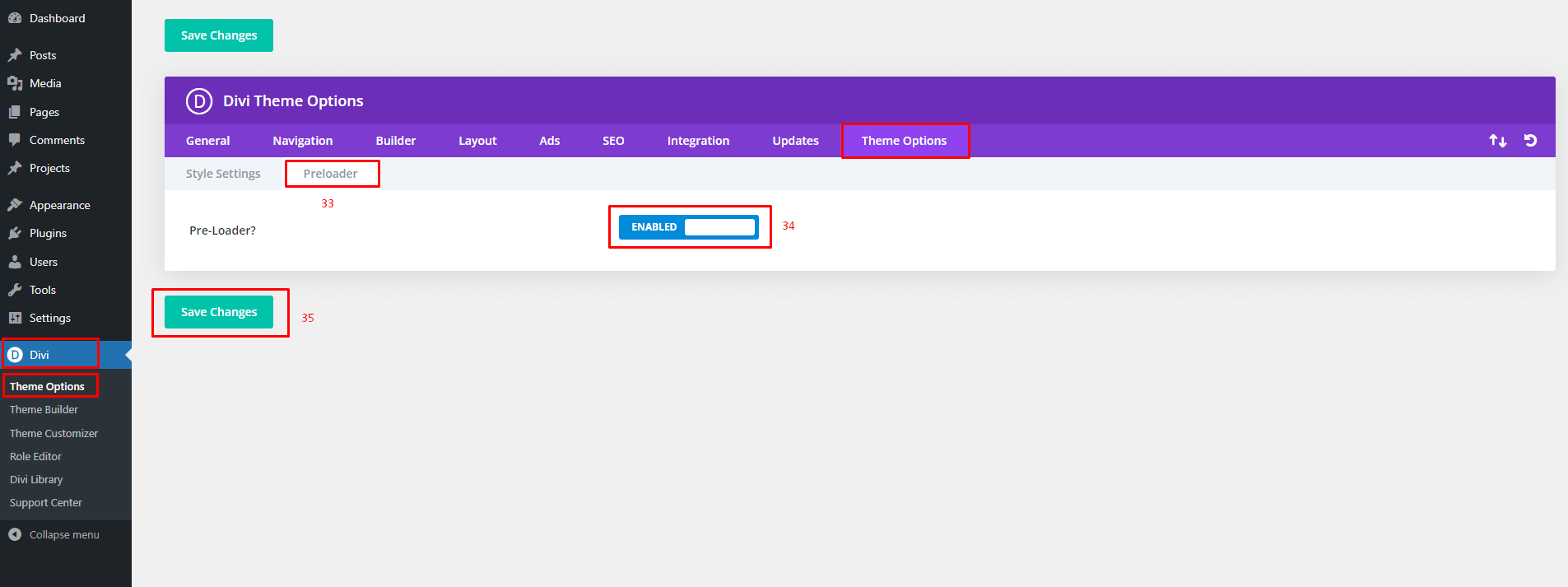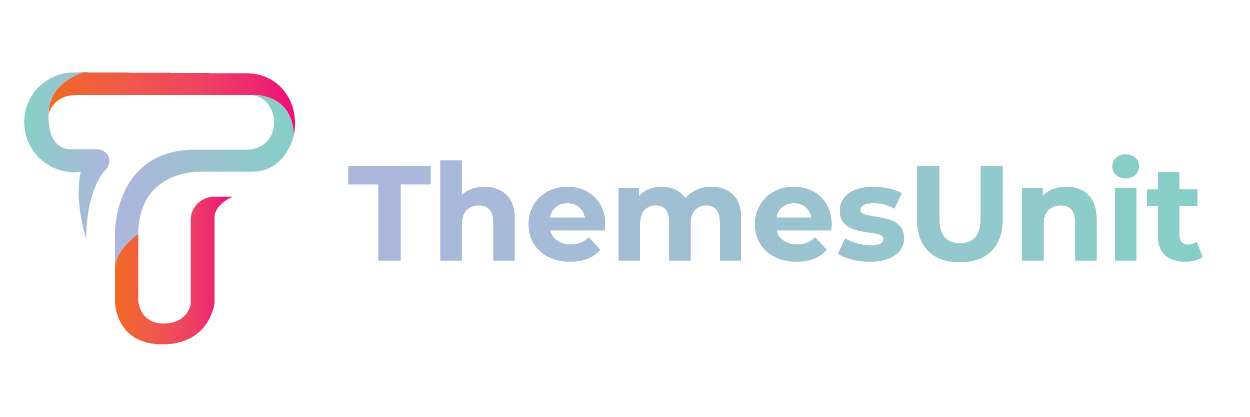
Roofit - Roofing Divi Child Theme Documentation
It is a long established fact that a reader will be distracted by the readable content of a page when looking at its layout. The point of using Lorem Ipsum is that it has a more-or-less normal distribution
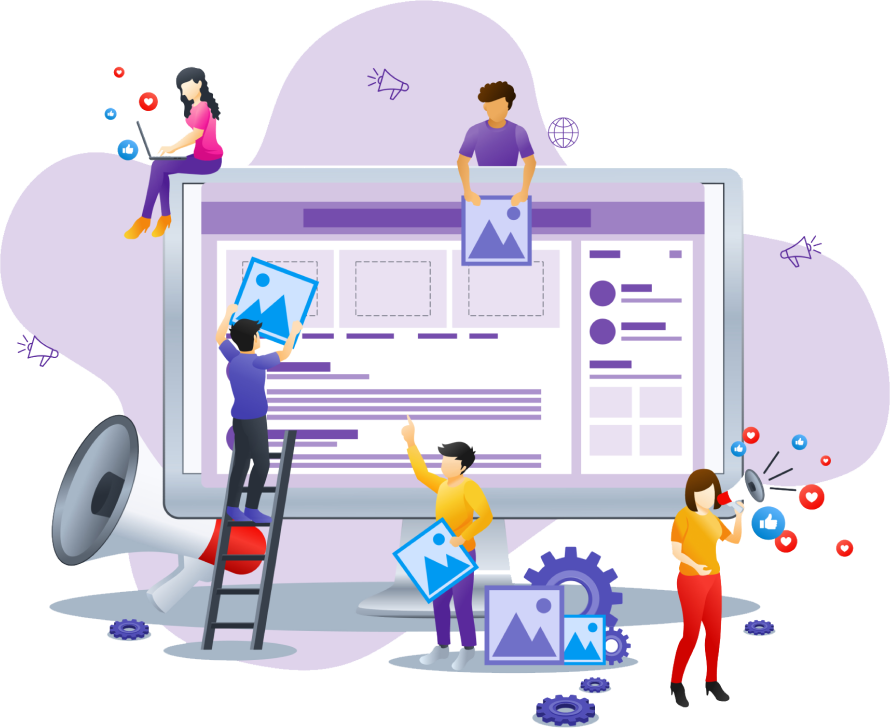
1 Step
Introduction:
Roofit is the ideal WordPress Divi Child Theme for your roofing company. It looks really contemporary and original. This template was created specifically for metal roofing, industrial roofing, construction, roof installation, maintenance, renovation, repair service, roof repair, roofers, roofing services, and roofing firms linked to any business website.
Requirements
- – WordPress v4.9+
- – Fresh Installation of WordPress (Recommended)
- – Divi Theme
Server Configurations
- – upload_max_filesize (512M or more)
- – max_input_time (300 or more)
- – memory_limit (512M or more)
- – max_execution_time (1000 or more)
- – post_max_size (512M)
Installation:
Once you’ve downloaded the Child Theme Package, You should then extract all the files in it to your PC. Once extracted you’ll get the “roofit-divi-child.zip”.
Upload “roofit-divi-child.zip” file and click on “Install Now” button.
Demo Import:
Wait a moment, please.
4 Step
Manual Import Divi Theme Options and Theme Builder:
- Go to your WordPress Dashboard > Divi > Theme Options.
- Click on Import & Export Icon.
- Click On the “Import” tab and select file from roofit-divi-child.zip extract folder roofit-divi-child > demo-data > tu-theme-option.json and import and save.
- Go to your WordPress Dashboard > Divi > Theme Builder.
- Click on Import & Export Icon.
- Click On the “Import” tab and select file from roofit-divi-child.zip extract folder roofit-divi-child > demo-data > tu-theme-builder.json and import and save.
5 Step
Custom Theme Options:
- Go to your WordPress Dashboard > Divi > Theme Options.
- Style Setting so if you want to change the theme color you need to “ENABLED” custom color option and then select a color from the color picker as you want.
- Go to your WordPress Dashboard > Divi > Theme Options.
- For Pre-Loader you can ENABLED/DISABLED.
Need Any Help?
If you have any queries related to theme installation, demo import, or other help, please let us know at themesunit5@gmail.com